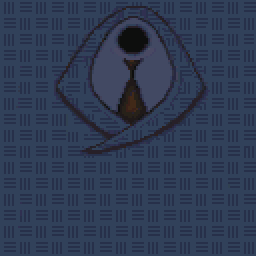LAB FILES
LAB files are where all of GF's assets and scripts are stored. They are container files (or "bundles" aka "LucasArts Bundles") that store many other files within (much like a .zip file). Luckily, thanks to GF's popularity, there are some great quality fan-made tools available to open, extract and even create LAB files.
The best is from BGBennyBoy and can be found here:
http://quickandeasysoftware.net/softwar ... and-dumper
The English version of Grim Fandango comes with the following LAB files:
CREDITS.LAB
DATA000.LAB
DATA001.LAB
DATA002.LAB
DATA003.LAB
DATA004.LAB
MOVIE00.LAB
MOVIE01.LAB
MOVIE02.LAB
MOVIE03.LAB
MOVIE04.LAB
VOX0000.LAB
VOX0001.LAB
VOX0002.LAB
VOX0003.LAB
VOX0004.LAB
YEAR0MUS.LAB
YEAR1MUS.LAB
YEAR2MUS.LAB
YEAR3MUS.LAB
YEAR4MUS.LAB
As you might guess: MOVIE* files contain movies (in SMUSH format), VOX* files contains voice and lipsync files, *MUS* files contain music in (IMC format), and DATA* files contain everything else... The files we're most interested in
INSIDE DATA00*.LAB FILES
This is really what we're interested in. Inside these files (roughly broken up by into Intro (000) and Years (001 to 004)) you'll find:
.3do files (3D Objects) These are the 3D meshes for each object and character in the game.
.mat files (Materials) These are the actual textures, devoid of any colour palette information.
.cmp files (Colour Maps) These are matched with the .mat files to create a texture with the right colours.
.cos files (Costumes) These are plain text files that contain information on (among other things) which which .cmps are used by different .3do files.
You'll also find: .key, .lua, .set, .wav (sound effects), .bm (backgrounds) and .zbm files, but they're of less interest to us.